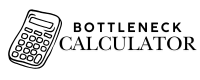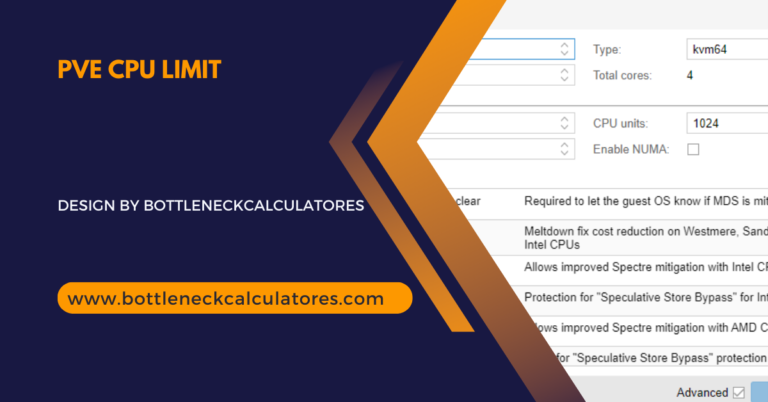Running Msfs 2024 On 4 4gb Gpu – A Guide to Optimized Performance!
Microsoft Flight Simulator 2024 (MSFS 2024) is an immersive experience for aviation enthusiasts, delivering stunning visuals and a realistic flying experience. However, with its demanding graphics requirements, running the game on a 4GB GPU may seem challenging.
Don’t worry—this guide will help you optimize settings, tweak configurations, and achieve a smooth experience even on hardware with limited video memory.
Table of Contents
Understanding the Requirements of MSFS 2024
Before diving into optimization, it’s essential to understand what MSFS 2024 demands:
- Graphics Intensity: MSFS 2024 features highly detailed terrains, weather effects, and aircraft interiors, all requiring significant GPU power.
- Recommended Specs: While the game recommends GPUs with more than 8GB of VRAM for ultra settings, running it on a 4GB GPU is still feasible with careful adjustments.
Optimizing MSFS 2024 for a 4GB GPU
Here’s a step-by-step approach to get the best performance:
1. Adjust In-Game Graphics Settings
Lowering the graphics settings in MSFS 2024 is key to ensuring smooth gameplay on a 4GB GPU. Focus on these specific options:
- Resolution: Use 1080p or lower for a balance between visual quality and performance. Enable render scaling at 80% or lower to reduce GPU load.
- Texture Resolution: Set textures to “Low” or “Medium” to save VRAM.
- Shadow Quality and Terrain Detail: Lowering these settings significantly reduces GPU stress. Set terrain detail to 50-75 for acceptable visuals without overloading the GPU.
- Volumetric Clouds: Switch to “Low” or “Off” as cloud rendering is VRAM-intensive.
- Anti-Aliasing: Use “TAA” or “FXAA” for minimal performance impact.
- Draw Distance: Reducing this will improve performance by minimizing the number of objects rendered at once.
2. Use GPU-Specific Tools
- NVIDIA Control Panel or AMD Adrenalin: Adjust settings like anisotropic filtering and vertical sync to balance quality and performance.
- Enable DLSS or FSR (If Supported): DLSS (Deep Learning Super Sampling) and FSR (FidelityFX Super Resolution) improve frame rates without sacrificing visual fidelity.
- Limit Frame Rates: Cap your frame rates to 30 FPS for smoother gameplay and reduced GPU strain.
3. Manage Background Applications
- Close Unnecessary Programs: Free up GPU and CPU resources by shutting down non-essential applications during gameplay.
- Monitor GPU Usage: Tools like MSI Afterburner or GPU-Z help track VRAM usage and performance metrics in real time.
4. Modify Game Configuration Files
For advanced users, tweaking MSFS 2024’s configuration files can unlock additional performance improvements:
- Locate the Config File: Usually found in the game’s installation folder or AppData directory.
- Adjust Settings: Reduce LOD (Level of Detail) and disable unnecessary post-processing effects. Be cautious—always back up files before making changes.
5. Upgrade System Components Where Possible
While a 4GB GPU can run MSFS 2024 with optimizations, upgrading other system components can help:
- RAM: Ensure at least 16GB of system memory for smoother performance.
- Storage: Install the game on an SSD for faster load times and smoother streaming of assets.
- CPU: A strong CPU minimizes bottlenecks, especially when handling complex simulations.
Expected Performance on a 4GB GPU
With proper adjustments, you can achieve:
- Resolution: 720p to 1080p.
- Frame Rate: 25–35 FPS with low to medium settings.
- Visual Quality: Acceptable for casual flying, though less detailed compared to higher-end GPUs.
Tips for Enhancing the Experience
- Fly in Less Dense Areas: Urban areas with dense buildings and traffic demand more GPU power. Flying in rural or less populated regions improves performance.
- Disable Real-Time Weather and AI Traffic: Turn off these features to reduce GPU and CPU load.
- Optimize Network Settings: For streamed content like satellite imagery, ensure a stable and fast internet connection to avoid stutters.
The Limitations of a 4GB GPU
While you can run MSFS 2024 on a 4GB GPU, there are unavoidable trade-offs:
- Lower Visual Fidelity: Advanced effects like high-resolution textures and detailed reflections may not be achievable.
- Reduced Frame Rates: Performance may dip in graphically intense scenarios like busy airports or adverse weather conditions.
FAQ’s
1. Can MSFS 2024 run on a 4GB GPU?
Yes, with optimized settings, MSFS 2024 can run on a 4GB GPU, though compromises on resolution and graphics quality are necessary.
2. What resolution should I use with a 4GB GPU for MSFS 2024?
A resolution of 1080p or lower is recommended, with render scaling set to 80% or below for improved performance.
3. Which graphics settings should I adjust to optimize MSFS 2024 on a 4GB GPU?
Lower settings for textures, shadows, terrain detail, and volumetric clouds. Anti-aliasing options like TAA or FXAA are also recommended.
4. Can DLSS or FSR improve performance on a 4GB GPU?
Yes, enabling DLSS (NVIDIA) or FSR (AMD) can boost frame rates without a significant loss in visual quality.
5. How can I manage GPU usage while playing MSFS 2024?
Close unnecessary background applications, use tools like MSI Afterburner to monitor VRAM usage, and cap the frame rate to 30 FPS.
6. What is the expected frame rate on a 4GB GPU with optimized settings?
With low to medium settings, you can achieve 25–35 FPS, depending on the resolution and scenario.
7. Are there any hardware upgrades that can help improve performance?
Upgrading system RAM to 16GB, using an SSD for storage, and ensuring a capable CPU can significantly enhance performance.
8. What are the limitations of running MSFS 2024 on a 4GB GPU?
You may experience reduced visual fidelity, lower frame rates in graphically intense scenarios, and limited ability to use advanced features like high-resolution textures.
Conclusion: Flying High with the Right Tweaks
Running MSFS 2024 on a 4GB GPU is not only possible but can also be an enjoyable experience with the right adjustments. By optimizing settings, managing resources, and understanding the limits of your hardware, you can navigate the skies without compromising too much on quality. Whether you’re a casual flyer or a budding aviation enthusiast, these tips will help you take to the virtual skies with confidence.