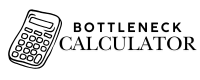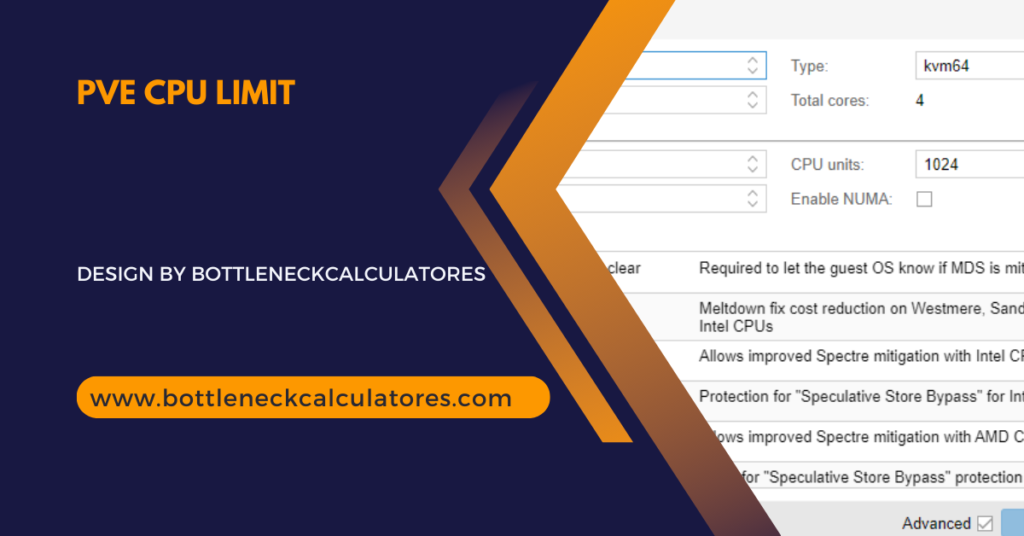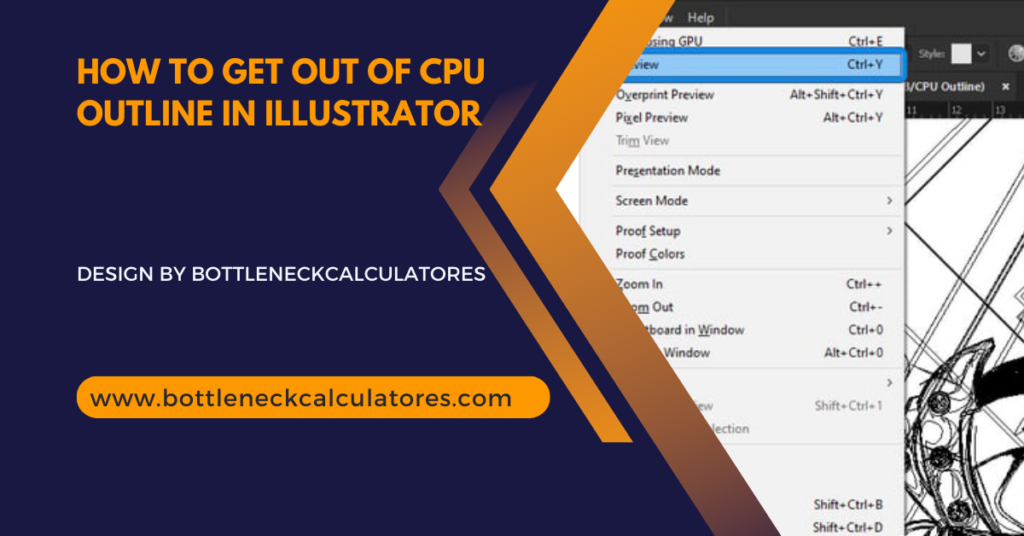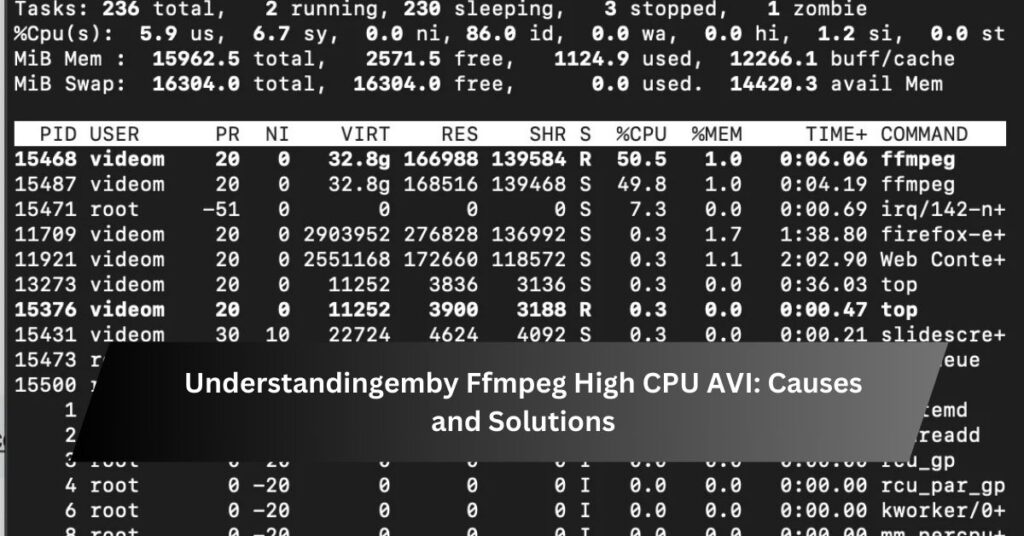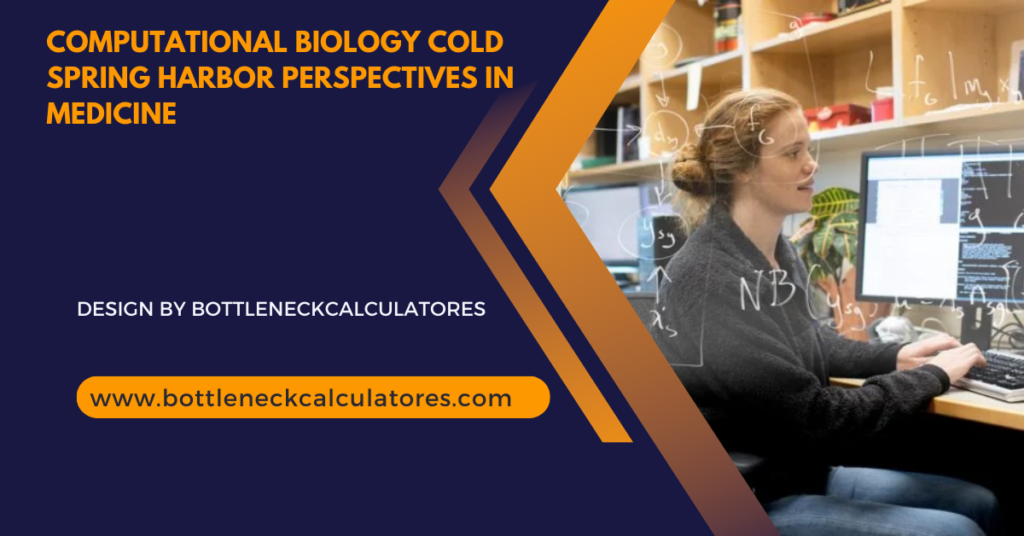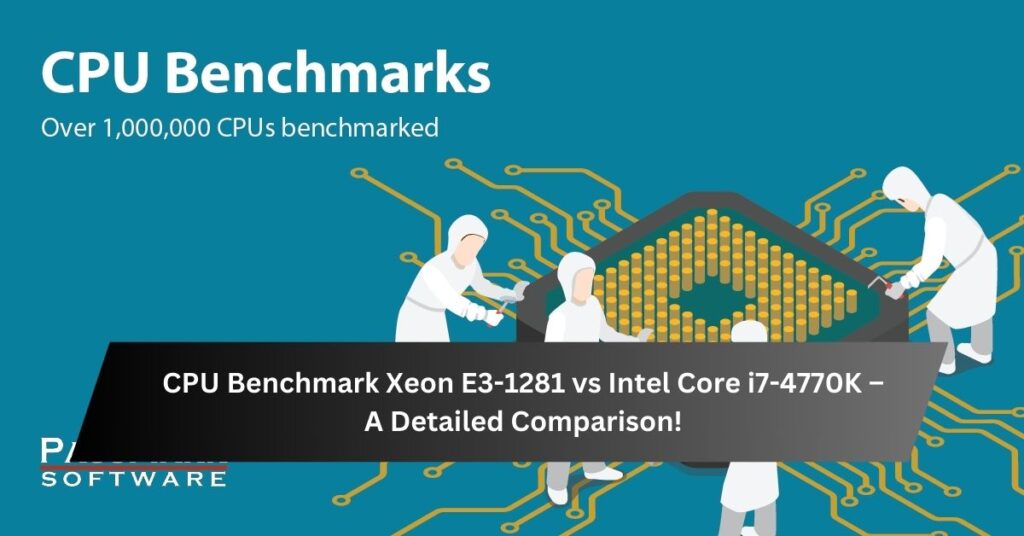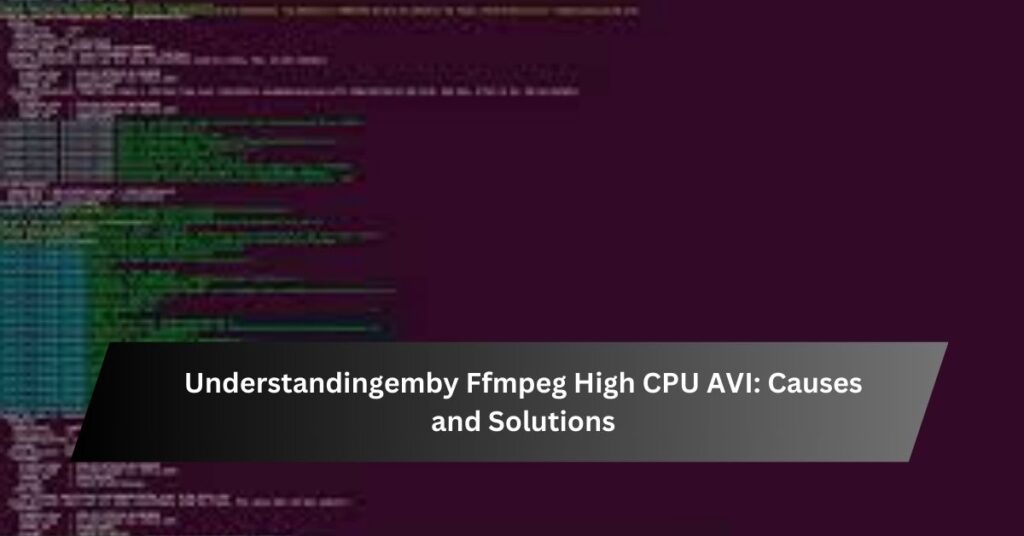PC Bottleneck Calculator
Are you experiencing sluggish performance in your computer or gaming setup? The culprit might be a bottleneck in your system. Our Bottleneck Calculator is here to help you identify and resolve these performance-limiting factors.
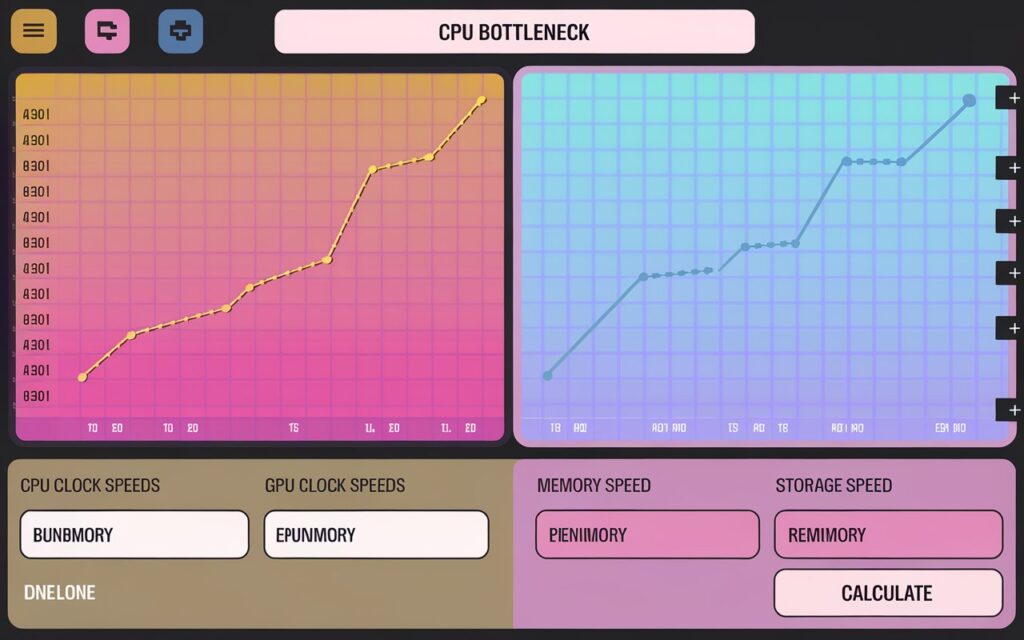
What is a Bottleneck?
In computing, a bottleneck occurs when one component in your system limits the overall performance, preventing other components from reaching their full potential. This can result in decreased efficiency, longer load times, and suboptimal gaming experiences.
Understanding CPU & GPU Bottlenecks:
CPU Bottleneck: When your CPU isn’t powerful enough to keep up with your GPU, this can result in poor game performance, low frame rates, and overall sluggishness in CPU-intensive tasks. A CPU bottleneck typically happens when:
- The CPU is outdated or lacks sufficient cores/threads.
- The CPU’s clock speed is too slow for modern applications.
Solution: Upgrade to a faster or more capable processor, and ensure other components like RAM and storage aren’t contributing to performance issues.
GPU Bottleneck: On the other hand, if your GPU can’t keep up with the CPU, you might experience lower frame rates in graphically demanding games or applications. A GPU bottleneck often arises when:
- The graphics card is underpowered.
- You’re running games at a resolution higher than your GPU can comfortably handle.
Solution: Upgrade to a higher-performing graphics card, or adjust game settings to reduce the strain on the GPU.
How Our Bottleneck Calculator Works?
Our state-of-the-art Bottleneck pc Calculator uses advanced algorithms to analyze the specifications of your CPU, GPU, RAM, and other critical components. By comparing the performance capabilities of each part, it can predict where bottlenecks might occur in different scenarios.
Here’s how to use it:
- Input Your Specs: Simply enter the details of your current or planned system components.
- Choose Your Use Case: Select whether you’re primarily gaming, doing productivity work, or running specific applications.
- Get Results: Our calculator will provide a detailed breakdown of potential bottlenecks and recommendations for balanced performance.
Understanding Your Results:
The tool gives more than just a simple answer. It offers a detailed look at how your parts work together:
- Percentage Mismatch: See how well your components are matched, with lower percentages indicating better balance.
- Bottleneck Scenarios: Learn in which situations you might experience bottlenecks, such as high-resolution gaming or multitasking.
- Upgrade Recommendations: Get tailored advice on which components to upgrade for the best performance gains.
How Our Bottleneck Calculator Can Help – Real-World Impact!
Scenario 1: Upgrading the CPU for Modern Gaming A user with a mid-range Intel Core i5 CPU paired with a powerful GPU like the NVIDIA RTX 3080 experiences stuttering in high-intensity games. Upgrading to an Intel Core i7 or i9 eliminates the bottleneck and unlocks the GPU’s full potential, achieving smoother frame rates and better performance.
Scenario 2: Balancing RAM Capacity In another case, a system with 8GB of RAM and a solid CPU/GPU combo experiences frequent slowdowns when multitasking. Upgrading to 16GB or 32GB of RAM not only improves gaming performance but also enhances the overall system responsiveness, eliminating bottlenecks related to memory capacity.
How to Interpret Your Bottleneck Calculator Results?
After entering your specifications, the Calculator will generate a percentage score, representing the severity of any potential performance limitations. Here’s how to interpret your score:
- 0-10% Bottleneck: Your system is well-balanced. No significant upgrades are necessary.
- 10-30% Bottleneck: There is a noticeable mismatch between your CPU and GPU, but performance will generally still be acceptable.
- 30%+ Bottleneck: A major imbalance exists, and upgrading the bottlenecked component is highly recommended for better performance.
Benefits of Using Our Bottleneck Calculator
- Pinpoint Performance Issues: Quickly identify which component is holding your system back.
- Upgrade Recommendations: Receive tailored suggestions for component upgrades to balance your system.
- Cost-Effective Solutions: Avoid unnecessary upgrades by focusing on the true source of performance limitations.
- Maximize Gaming Experience: Ensure your gaming rig is optimized for the best possible performance.
- Improve Productivity: Boost your system’s efficiency for work-related tasks and content creation.
Start Optimizing Today:
Use our easy-to-understand Bottleneck Calculator to check if your CPU and GPU are holding back your system. Get simple upgrade suggestions to improve your performance. Enhance your gaming and work experience today!
Plan Ahead with Our Upgrade Suggestions:
Technology is always evolving. Even if your current setup works fine, it’s important to anticipate future software demands. Our tool helps you not only assess your current system but also plan for the future, offering suggestions for components that will keep your PC running at its best for years to come.
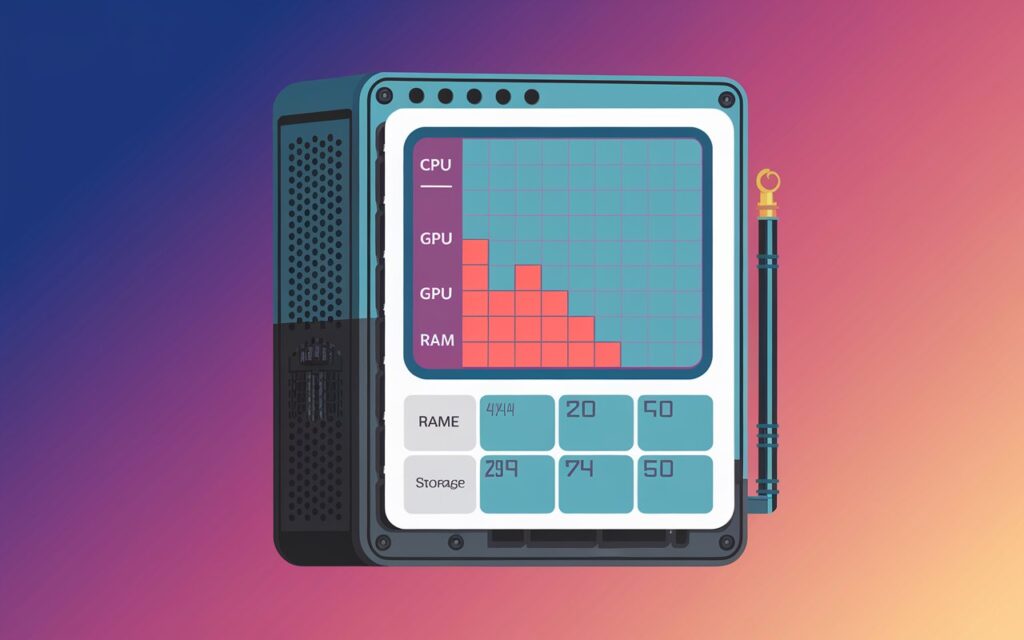
Frequently Asked Questions
Q: Is the Bottleneck Calculator free to use?
A: Yes, our Calculator is completely free for all users.
Q: How accurate is this tool?
A: Our calculator uses advanced algorithms and up-to-date component data to provide highly accurate results. However, real-world performance can vary based on specific use cases and software optimization.
Q: Can the PC Bottleneck Calculator help me if I’m building a new Computer?
A: Absolutely! You can input potential component combinations to ensure your new build is well-balanced before making any purchases.
Q: How often should I use the Bottleneck Calculator?
A: We recommend using the calculator whenever you’re considering an upgrade or experiencing unexpected performance issues. It’s also a good idea to check periodically, especially if your computing needs change.
Q: What information do I need to use the Bottleneck Calculator?
A: You’ll need to know the specific models of your CPU, GPU, the amount and speed of your RAM, and the type of storage you’re using (HDD or SSD).
Q: Can the Bottleneck Calculator help with non-gaming applications?
A: Yes, while gaming is a common use case, our calculator can help identify bottlenecks for various computing tasks, including video editing, 3D rendering, and general productivity applications.
Conclusion
Don’t let hidden bottlenecks slow down your computer. Our Bottleneck Calculator helps you make smart choices about your hardware, making sure all the parts of your system work well together. By finding and fixing bottlenecks, you can improve your computer’s performance, whether you’re a gamer, content creator, or just using it for work.
Start optimizing your system today with our free Bottleneck Calculator. A balanced system runs smoother and can save you money by avoiding costly upgrades that you don’t need.
Ready to boost your performance? Get started with our Bottleneck Calculator now and experience the difference for yourself!
- Computer Organization Crossword Clue – A Helpful Guide!Crossword puzzles often include computer-related terms, especially in technology, engineering, and computing-themed puzzles. If you’ve…
- Zalman Cnps9x Performa Argb 61.36 Cfm Cpu Cooler – A Comprehensive Guide!The Zalman CNPS9X Performa ARGB 61.36 CFM CPU Cooler offers budget-friendly, efficient cooling with customizable…
- Impact On Cpu And Pcie Traffic With 2 Gpus – A Detailed Overview!Dual-GPU setups boost performance but raise CPU workload and PCIe traffic. Proper configuration and component…
- Infinite Health Sfv Cheat Engine Cpu Vs Cpu – A Detailed Overview!Using Cheat Engine for infinite health in Street Fighter V CPU mode aids extended practice…
- Pve Cpu Limit – A Complete Overview!In Proxmox Virtual Environment, high CPU limits regulate VM resources, ensuring fair distribution and optimizing…
- Swtor Maxxingt Cpu And Not Loading – How To Tackle High Cpu Usage Problems!High CPU usage in SWTOR is caused by outdated files, high graphics settings, insufficient hardware,…
- How To Get Out Of Cpu Outline In Illustrator – A Complete Guide!To get out of CPU outline mode in Illustrator, use the shortcut Ctrl + Y…
- How To Determne A Pnoz Multi Cpu Ip Address – A Step-by-Step Guide!Determining a PNOZmulti CPU’s IP address involves using configuration software, network scanning tools, or checking…
- Understandingemby Ffmpeg High CPU AVI: Causes and SolutionsWhen using Emby, many users face the issue of high CPU usage, particularly when handling…
- CPU-XPR-CU-I-V3: The Ultimate High-Performance CPU Cooling SolutionThe CPU-XPR-CU-I-V3 is an advanced water-cooling solution designed to offer exceptional cooling performance for high-end…
- Computer Graphics Flight Simulator Movement Looks Like A Tail – A Comprehensive Overiew!Flight simulators rely on computer graphics and physics-based motion algorithms to create realistic flight experiences….
- Computational Biology Cold Spring Harbor Perspectives In Medicine – A Comprehensive Overview!Computational biology plays a crucial role in modern medicine, combining data science, bioinformatics, and mathematical…
- Opencore Cpu Processor Type List – A Complete Guide for Compatibility and Optimization!Opencore is a Hackintosh bootloader that configures CPU types for macOS compatibility, ensuring optimal performance….
- CPU Benchmark Xeon E3-1281 vs Intel Core i7-4770K – A Detailed Comparison!When considering a new CPU for your build or upgrade, it’s important to compare the…
- High Cpu Plc Usage – A Comprehensive Overview!High CPU usage in PLCs leads to inefficiencies, delays, and potential system failures. Addressing its…
- Why Do Checkout Computers Talk To You In Japan – A Detailed Overview!If you’ve ever shopped in Japan, you might have noticed something unique at the checkout…
- Cloud Computing Essentials Lumolog – A Complete Overview!Cloud computing has revolutionized the way businesses and individuals store, access, and manage data. It…
- Understandingemby Ffmpeg High CPU AVI: Causes and SolutionsWhen using Emby, many users face the issue of high CPU usage, particularly when handling…
- CPU-XPR-CU-I-V3: The Ultimate High-Performance CPU Cooling SolutionThe CPU-XPR-CU-I-V3 is an advanced water-cooling solution designed to offer exceptional cooling performance for high-end…
- CPU Benchmark Xeon E3-1281 vs Intel Core i7-4770K – A Detailed ComparisonWhen considering a new CPU for your build or upgrade, it’s important to compare the…